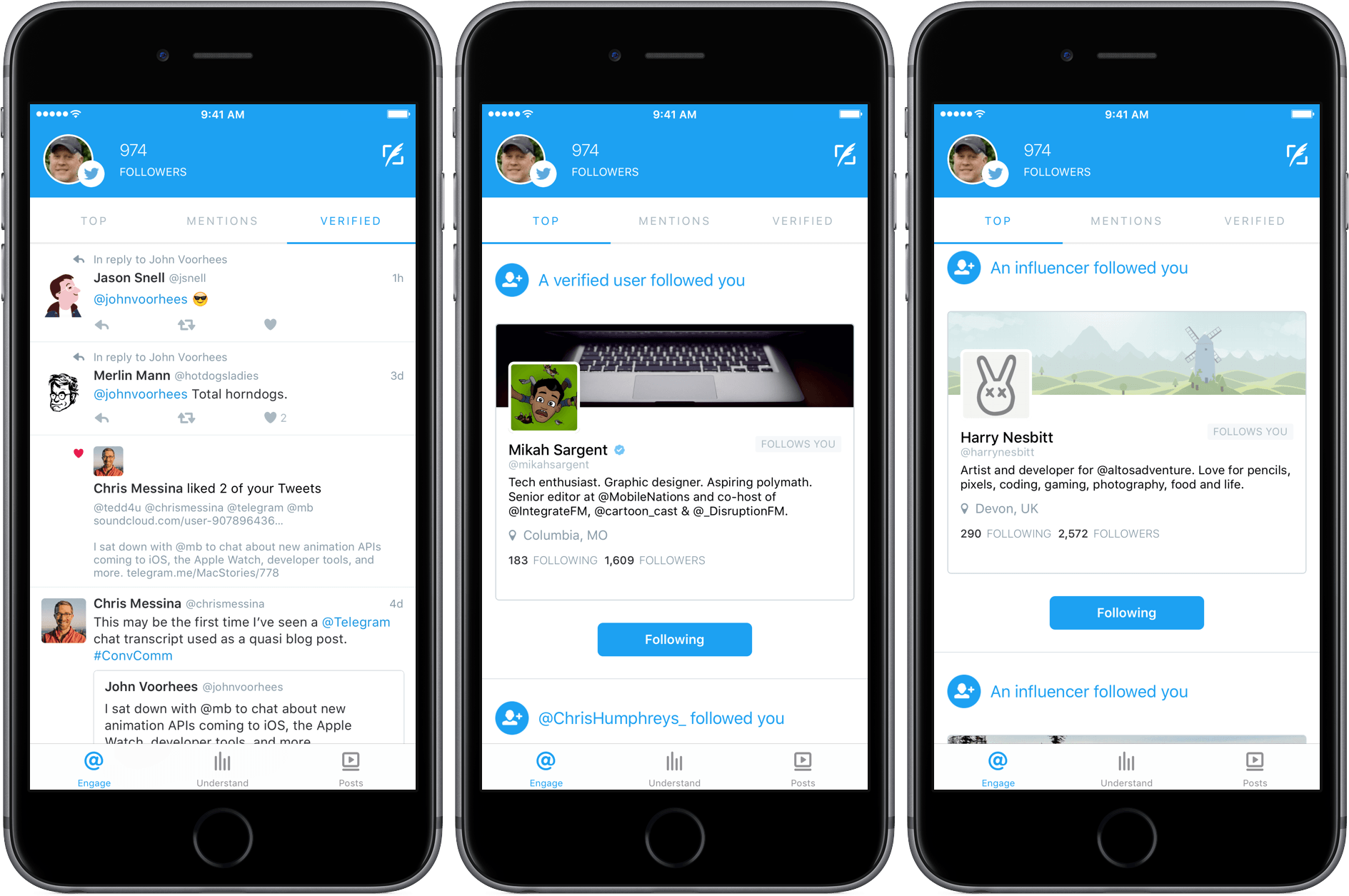The Twitter card is a feature that allows you to enrich your tweets, thanks to real graphic “superpowers”.
It is therefore possible to manage attractive previews for post links (with images and descriptions) or a tweet with video, and more.
Already in these articles Twitter for business: the tricks of the trade and SEO optimization for Twitter, we talked about the Twitter card and its importance. In this article I will write you about it in more detail.
There are different types of cards, from the Summary Card which is used for example for blogs, articles, news or products to the Summary Card with Large Image, of particular impact and therefore particularly used for example to highlight a rather suggestive image of an article, but also of a product.
To these more popular are added the Photo Cards, the Gallery Cards, the App Cards, the Player Cards and, for a fee, the Website Cards.
Thus, of any of our articles, in addition to the text of the tweet, an image, the title, and the meta description or first lines of our article will also be visible.
The four main benefits of Twitter cards

They allow us to say more than we can tell through the classic tweet with limited characters.
They certainly have a greater impact, more communicative and graphically superior. Imagine the classic tweet with an attached link, how much does it affect you graphically? Imagine instead having the possibility to attach an image, with our link and description. A whole other thing, isn’t it?
How are they used?
Twitter tells you how to implement this social network through cards. This involves inserting a snippet of HTML code into the HEAD section of the page. I am attaching a link, directly from Twitter that you can follow:
Optimize Tweets with Cards
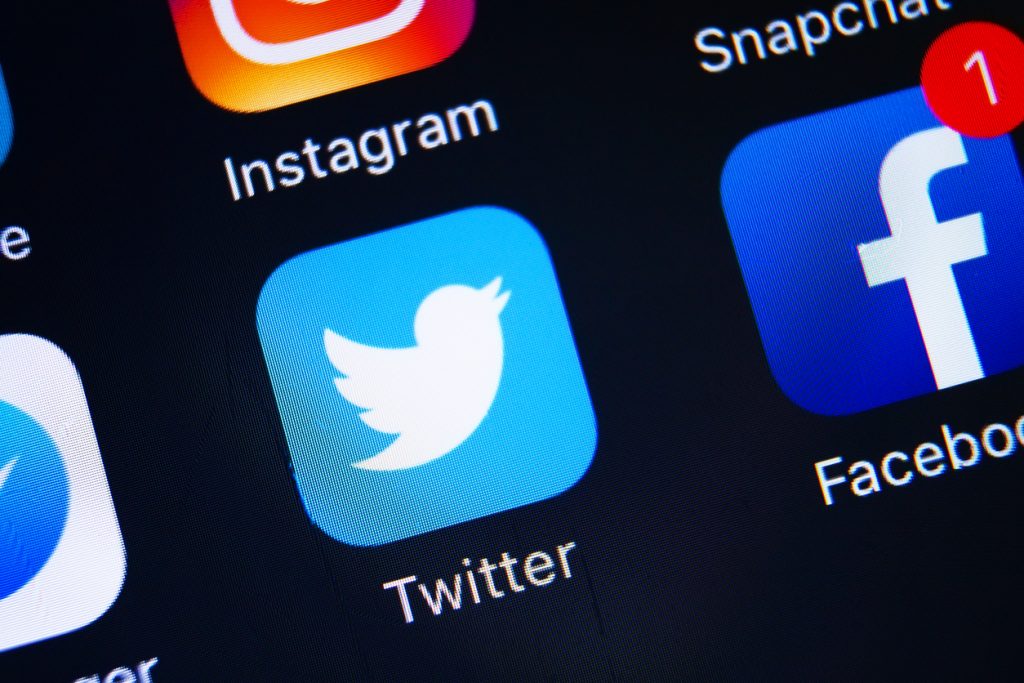
For the less experienced and to speed up the work, there are plugins that simplify the operation. For the most used CMS, WordPress, the best known is Yoast’s Worpress SEO.
Going from the configuration panel, in the social section and choosing the social network you are interested in, Twitter, you will need to check the option “Add metadata for the Twitter card”.
To understand if you have created the card correctly, you can validate it on the site on Twitter and you can do it directly from this link:
Card Validator
Once you have attached the link of interest you will need to proceed with the preview card and wait for your twitter card to be shown.
If this is the first time you have applied this validation, know that you will first have to validate and put your site on the “white list”. Once done for the first time, you can proudly display your twitter cards: your posts will be more beautiful and more prominent.